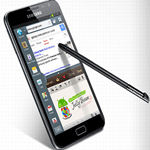 Samsung
Galaxy S5 comes with a large display of 5.1 inches, which according to
me is great for multitasking. By multitasking, I mean you can see
multiple windows at once and can execute operations on them. There is a
mode called Multi Window mode, which enables Samsung Galaxy S5 device to
run two applications concurrently across a screen split into multiple
windows. Using Multi Window mode, you can watch video while chatting
with friends on Facebook, search on web while taking notes, checking
emails while surfing, etc. so to perform all this you first need to
enable Multi Window mode in Galaxy S5, in this article we will explain
you how to enable and view multi window in Samsung Galaxy S5.
Samsung
Galaxy S5 comes with a large display of 5.1 inches, which according to
me is great for multitasking. By multitasking, I mean you can see
multiple windows at once and can execute operations on them. There is a
mode called Multi Window mode, which enables Samsung Galaxy S5 device to
run two applications concurrently across a screen split into multiple
windows. Using Multi Window mode, you can watch video while chatting
with friends on Facebook, search on web while taking notes, checking
emails while surfing, etc. so to perform all this you first need to
enable Multi Window mode in Galaxy S5, in this article we will explain
you how to enable and view multi window in Samsung Galaxy S5.How to Enable and View Multi Window in Samsung Galaxy S5
Enable Multi window mode in Samsung Galaxy S5
- Open the setting menu
- Instantly navigate to sound and display section and choose Multi window option
- See the upper right corner of the screen and toggle it to on, now multi window option is enabled
See Also : How to Change Lock Screen Message on Galaxy S4
Using Multi Window Mode in Samsung Galaxy S5
- To access it deep press the back button or drag the arrow placed at the left-center of the screen
- Now a tray will open having applications, deep press any application from the tray and drag into the blue highlighted area this will be your first window
- Now draw any other application in the remaining portion of the blind. See below picture which shows video in one window and music player in another.
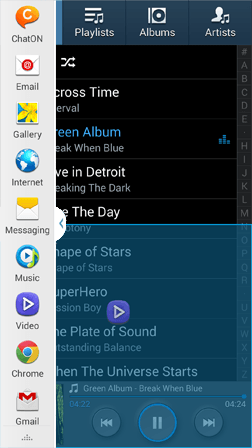
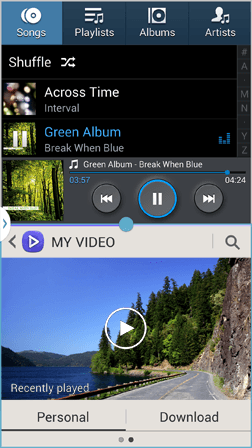
I trust this article how to enable and view multi window in Samsung Galaxy S5 has enlightened your knowledge and has helped you
No comments:
Post a Comment